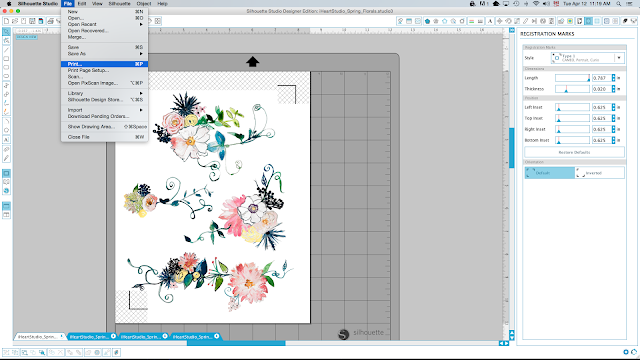Hello everyone!!
Happy (inter-)National Scrapbooking Day!
If it's your first time on my blog, well hello, I'm very happy to have you here. :) You'll see that my blog posts are filled with pictures and explanations!
Today I would like to show you a mini album I made for my mom's birthday. We live in 2 different countries and we don't get to see each other often enough so when my parents came last month, it was my mom's birthday and I thought that she would be happy to get a little book about her 2 weeks stay at our house. :)
I wanted the album to be sturdy so as a base I went with a little book I had on hand. I couldn't add pages like in a 3 rings binder but for a small project with a beginning and an end, it was perfect!
When I made the book I had just bought the beautiful Wilna Furstenberg's
Spring Collection and I thought they would work perfectly with my project. I started by printing and cutting lots of flowers with my Silhouette. Now, I know A LOT of you Silhouette owners have never tried the PRINT AND CUT function of your wonderful machine and you don't know what you are missing!! So today I would love for you to follow these EASY and SIMPLE steps and to try it once and for all!! It's National Scrapbooking Day after all! :)
If you already know how to print and cut, just skip this part and go directly to the album sharing part! :D
Ok, so I assume that if you have a Silhouette, and if it's out of it's box, you already know how to cut, right? So then you just have to learn how to PRINT. So easy!!!
1. Open your printable document and cut file.
2 Turn on the PRINT guide (it's the icon to the top right of your screen with a page and 4 corners - you see it up here, highlighted in blue)
Then, in the STYLE box you want to select the Type One - Cameo/Portrait. You will see the grey area and the black square + corner lines appear on your document.
YOU'RE HALF WAY THERE! Hang on!
3. Once you have that grey area, you have to place your prints in the middle of your paper so that the image doesn't touch the grey area, like shown above.
4. When that's done, align the black cutting file with the printable as much as you can. When it looks pretty good, right click on the black image and bring it to the back. You can then adjust the top image so that both shapes fit perfectly.
Just like this:
5. Now you are ready to print. I bring my black cutting guide to the front again (or the image to the back if you prefer) and I delete it (select + hit delete). Then you go to FILE and Print, just as you would print a normal document. You put your cardstock in your PRINTER (not your Silhouette).
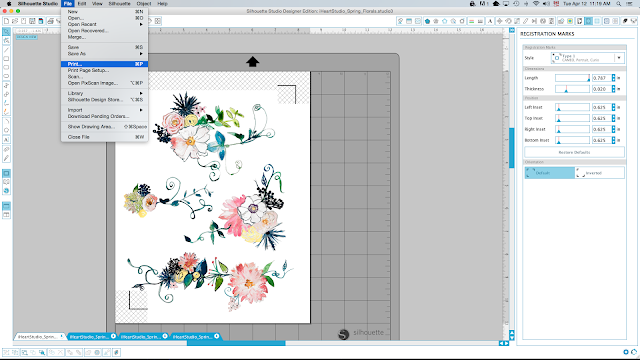
AND YOU MADE IT!!! Your image is printed with the cutting guides around it. You now only need to place your cardstock on your mat, making sure that you align the upper left cornet perfectly in the corner of the mat and you are ready to cut, as you would cut a normal shape.
If you need directions for the cutting part, here they are:
6. So now undo your last action (command or control Z), which was deleting your black cutting shape. It will be exactly on top of the printed image.
7. Go to the Trace menu (which is the blue and yellow butterfly looking icon), click on "select trace area" and select the whole black image. It will turn yellow.
Once it's selected, uncheck the "high pass filter" box and
the whole surface will turn yellow.
Click on "Trace" or "Trace Outer Edge" depending on if you want all the little inside parts cut out.
Delete both the black and the color images or just grab them and pull them to the side of the "work surface".
And finally select the "cut" icon which is the one that looks like a pen. Select your cardstock type and send it to Silhouette. Don't forget to insert your mat with your printed document in the machine first!
See, very easy!! Now, if you think you're going to forget all of this and want to come back to take another peek at the instructions, PIN this post to your favorite board or make a bookmark! :)
Now on to my mini album...
I ended up with 32 pages! yikes!!
Here's the little black book that I had on hand. I found it at Michaels in the clearance section many years ago! Although it's spiral bound and doesn't close properly with all the photos and embellishments I have in there, the faux-leather cover with the stitching details is really beautiful and it looks like pretty sturdy too. The size of it is about 8x8in.
As an opening, I used a gold foiled label (
Pretty Little Studio) and wrote down a summary of what will be in the book. I added some paint splatters - they are actually
acrylic ink from Liquitex - and I definitely should have tested them on a piece of paper before starting using them for the first time (!!) in my album. lol I don't like that big blob of ink at the bottom. This being said, I was on the lookout for white paint/ink that would cover well and this is it!!
On the "real first page" I have the date and place as long as some personal words to my mom.
This
teal label (Pretty Little Studio) goes PERFECTLY with Wilna's flowers.
Behind the colored flowers, you will notice some black and white branches. They are also from Wilna. You can find them
here.
I used some foam adhesive to make the words pop a little more.
I mainly used Wilna's printable and cut files throughout my whole album but on some pages I also added a little bit of paper and labels.
Here you can see Ali Edward's time stamp in action.
I added some more acrylic ink splatters throughout the album, but not on every page. And not a ton either.
To mix things up I sometimes used photo corners and other times I used patterned papers to ground my photo. Here I used different patterns of
Pretty Little Studio Gold mine papers.
I didn't do a double page layout on every page. And it's ok. It gives the reader little breathing room
I found that butterfly die cut in my stash, left from a previous project.
And I finished off the album with one last little note and a die cut. :)
Finally, a couple pages later I added this photo of when by brother came to visit. He left just on the day my parents arrived (so my mom wanted me to include it in the album)
Voilà, a quick little album made easy by using many die cuts from the same
collection. Also, it helped that I had an empty book to start with. No messing with a template or pocket pages.
Now, if you are still with me, my challenge to you today would be to use your Silhouette if you have one. If you're a first time user, start with a simple cut, but if you are used to the machine, I invite you to use the print and cut function, following my tutorial. If you don't have a Silhouette, you can still buy any print and cut product (I really really love the ones from Wilna Furstenberg) and print it + cut it by hand. Leave a little white space around the image and enjoy the cutting. :)
I'd really love to see what my post inspired you to do so please please please tag me on Instagram (I'm MPCAPISTRAN) if you do share a project!! :D
Happy National Day again!!
And thanks for stopping by.
Marie